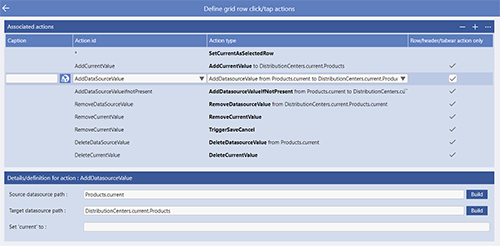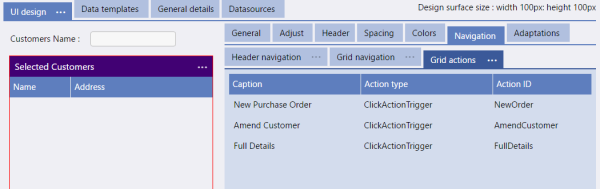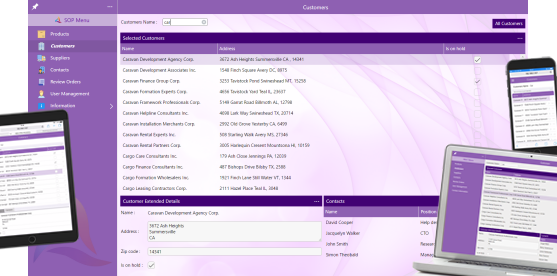Evoke's Internal Component Library ("Click Actions")
Actions, such as clicking on a menu item, entering a page for the first time, clicking on a button on a Page, selecting a piece of data, navigating to another part of the App, entering data, etc can all envoke "Click Actions" (Evoke's internal Component Library).
Evoke Click Actions are powerful functional commands that can be processed during the normal running of your App. You can use a single Click Action or process multiple Click Actions based on a single user action.
There are many different uses for the "Click Actions" in the Evoke internal component library.
Just some of the many functions of Click Actions are:
-
Populating Data Sources with information/data from the database, Saving data back to the backend database.
-
Assigning, adding, manipulating data/creating new records in the database
-
Processing Adaptations, showing hidden Segments, etc
-
Navigation, navigate down to Child pages, sideways to Siblings, up to parents/grandparents; All navigation
-
Retrieving related records from other tables/object that associated with selected data
-
Printing or creating PDFs to create a local or stored PDF of a printable report.
-
Conditional, If Then Else ElseIf etc, click actions to control other actions.
-
Saving data, cancelling changes, setting static data values.
-
Validation, UI enable/disable, forcing events such as Save/cancel, opening external browsers sessions (to display a web page etc)
-
Plus many many other actions
Using Evoke Click Actions
Wherever Click Actions can be used, you have the option of setting a
Caption,
Action Type and
Action (please see Navigation/Grid actions example opposite). The exceptions to this are actions on page load and actions on button click/selection that do not have a separate caption.
When the menu (identified by the caption) is clicked by the user then all of the "Click Actions" (from Evoke's internal Component Library) with the associated ActionID will be actioned.
Access to the click action setup screen (shown above) is either via the ellipsis menu option, the "actions on row click/tap" button in the general settings of a Template, or simply by right clicking a template segment while in WYSIWYG mode.
The best place to see comprehensive list of "Click actions" in the Evoke internal component library is by using the Evoke Example App.
This app has been created, using Evoke, and is deployed as a live app at
Review Evoke Example App. The specific URL is
https://www.appevoke.com/ExampleApp