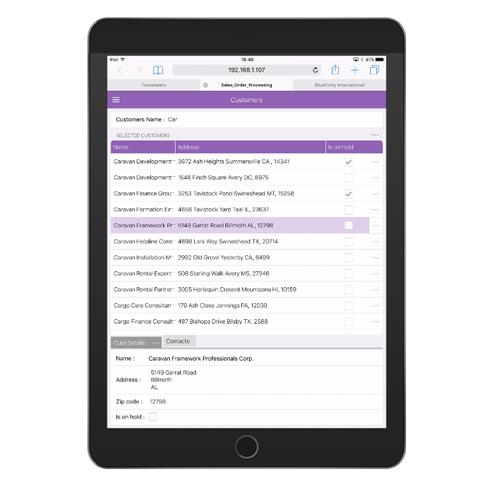At each adaptation point (width or height) segments and data can be automatically adapted, including things like:
-
Showing shorter column names or prompts when the screen size is smaller
-
Merging segments into tabs instead of side by side
-
Hiding segments or selected information altogether
-
Showing or hiding different navigation options for the user
Adaptations may be envoked when a screen is a certain size or when a screen is loaded (i.e. MergeToTabs) and can have many uses in your app design and include adaptations such as:
-
Merge To Tabs
-
Arrange As Rows
-
Hide Segment
-
Show Segment
-
Hide Header Actions Button
-
Hide Prompts
-
Display Prompts Above
-
Display Prompts Left
-
Hide Column
-
Show Column
-
Disable Column
-
Enable Column
-
Set Max Width
-
Set Max Height
-
Disable Click Navigation
-
Enable Click Navigation
-
Show Alternate Captions (in buttons)
-
Show Alternate Header
-
Show Alternate Prompts
-
Show Alternate Column Headers
-
Clear Margin
-
Set Prompt Sizing Group
-
Move Segment As First Child
-
Set Remainder Size
-
Widget Hide
-
Widget Show
-
Widget to New Line
-
Widget prompt hide
-
Accordion (Segment header adaptation)
-
Column Width Dynamic Adjustment (auto)
-
Unpinning Segments
The best place to see a demonstration of and a comprehensive list of "Adaptations" available to use in the Evoke is by using the Evoke Example App.
This app has been created, using Evoke, and is deployed as a live app at Review Evoke Example App. The specific URL is https://www.appevoke.com/ExampleApp